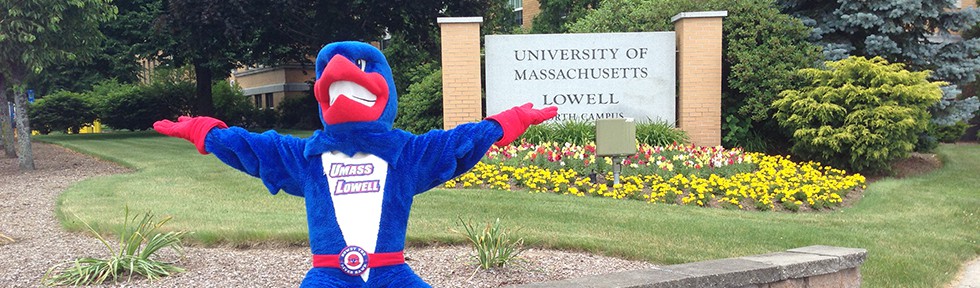For my first blog of the new year I will be teaching you about
Yes, THE secrets your parents never told you to protect your young mind such as the truth about North Dakota
(It’s a myth)
But mainly you will be learning about adding classes. You see we don’t have time to go into the deepest darkest reaches of iSiS; iSiS is a lot like the movie Inception except people don’t usually rave about iSiS or make it out to be more than it is BUT you can always go deeper.
ALRIGHT CHUMPS, LET’S DO THIS
Step 1: Play Danger Zone by Kenny Loggins
Most likely you will need some inspirational 80’s music, there also might be a montage of some sort. I have included the inspiration for your pleasure and inspiration
“LAAAANNNNNNAAAAAAAAAAA….danger zone“
Step 2: Log into iSiS
To log into iSiS start by going to isis.uml.edu then you want to click on this button that looks like this
This is the button you want to click
Step 3: Enter your student login information
Your login information will be your student email address and the password you chose for that email.
“So, here’s the thing – I need to access my iSiS account, and you’re preventing that. Now we can do this easy, or we can do it hard. Your call. No? Hard it is, then!” – me on my first iSiS login attempt
Step 4: Your Student Center
Congratulations you finally made it into iSiS!
This is not what your Student Center looks like
THIS is what your Student Center looks like
Step 5: ENABLE EASY MODE
Remember that button I said enabled easy mode? CLICK IT. You should see a screen like this.
Hopefully when you are doing this you have met with your adviser and they have gone over your curriculum requirements that you need to cover the upcoming semester so you have the classes you need to take accompanied by their course subject and course number. If not that is cool too. I will get you through this. If you are just enrolling in classes and only know the names of the classes you need to take you can find a classes course subject and course number along with a specific section number here
Step 6: Adding classes
To add a class you will want to take the course subject number and enter it into the box next to where it says “Course Subject“, after doing so the department that hosts the course you are looking for will show up (if you type in 42 English will appear next to the course subject box). Then take the course number and enter it in the box next to where it says “Course Number” (College Writing I is 42.101. 42 is the course subject and 101 is the course number)
What you should enter if you were looking for College Writing I
Time to click that juicy search button
Step 7: Choosing a class
You will want to pick a class that fits your schedule the best and the best way to plan out your class schedule is to look and see if you have any classes that have a lab or meet very few times a week and base the rest of your classes around that.
See the select buttons that are bordered in red? If you want to add a class click that button
Step 8: Adding a class to your shopping cart
iSiS is very good in making sure that you are sure about your decisions. After you clicked the ‘select class’ button because you want to enroll in that class you will see a screen like this
Step 9: FINISH ADDING THAT CLASS
You have made it so far it is time to finish this one off. Go to your shopping cart. OH NO. After clicking next you got brought to a screen that looks like this
Trust me you want to go to the shopping cart
After clicking the shopping cart button you will see a screen like this. You are so close to enrolling in College Writing I it wouldn’t be fair for you to quit now!
After clicking that juicy ‘enroll‘ button you will be asked to confirm that you want to add that class IN CASE YOU STILL HAD ANY DOUBTS. That is just how much iSiS looks out for you.
Step 10: Success!
You have now added the class and can go on and live your life to the fullest with that class now blocked into your daily schedule sometime between Monday and Friday. Go take a nap or eat some protein bars from all the heavy lifting you just did. If you can add a class on iSiS you can hoist quite well. Maybe drink some milk to bulk up, it is winter. If you are me you will start crying because you could not add College Writing I
How you should feel after adding a class on iSiS
Is clearly hoisting and has presumably drank milk at some point
How you shouldn’t feel after adding a class on iSiS
Clearly doesn’t lift or drink milk
Hopefully that helped you if you had any questions about adding a class on iSiS. There is a plethora of ways to utilize iSiS. You can use it to pay your fees for the semester, view your exam schedule, and a bunch of other good stuff. Be sure to check it out and learn how to use iSiS because a tool is only as good as the person wielding it.
-Brady