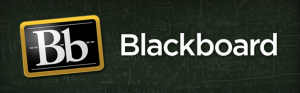Guide to Blackboard!
1. The top middle tile is the On Campus Course Login – this is for courses you are taking on campus that use additional online materials. Your professor should be communicating with you if you need to access it throughout the semester.
2. The top left tile is the Online and Continuing Ed Login – this is for any courses you are taking exclusively online and do not meet in a classroom. Remember, online courses cost extra!
For International students, It does not cost extra, infact its a lot more cheaper than the On campus course.
Logging in and more!
In order to login into Blackboard you can go to uml.edu/blackboard.Then enter your UML Email ID and Password. After you are logged in you will find a listing of courses in which you are enrolled, Grades, Important Announcements, Blackboard Messages and links to some of the important tools. The picture below provides a brief description of some of the areas on this page.
Course Page
To view the content of the course, click on the name of the course in the My Courses Section on the main Page. You will see the course menu in middle. Click on the particular course. Here you will be able to find the Lecture Presentations, Grades, Homework, Assignments and other course material.
Below is the sample screen from a course.
Some Commonly Used Blackboard Icons
These are some of the commonly used icons which you will find on Blackboard.
Logging out
The log out button can be found on the Top Right corner of the Page. Click on that button and then you are successfully logged out.