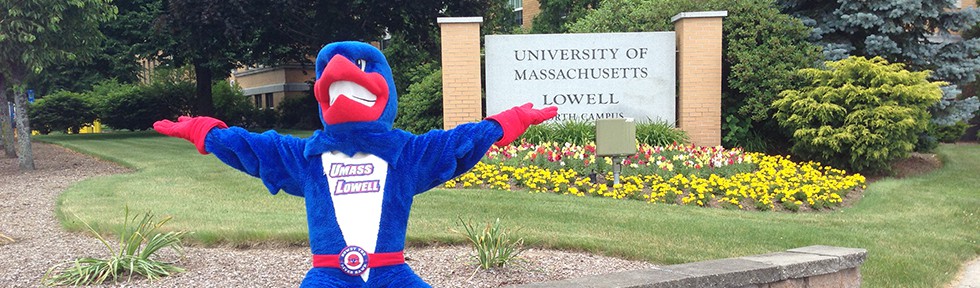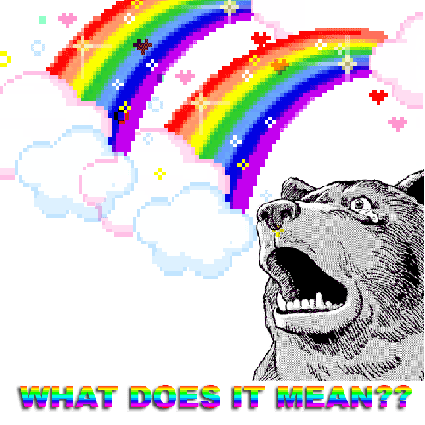Hello everyone! Trudy here, your new Ambassador. For my first blog post I’ll be writing about the super exciting topic of iSiS and registration, YEAH.
Enrollment dates are coming up, and I’m sure all of you have met with or will meet with your advisors real soon! But once you get advised on what classes to take, what do you do next? Come along, and I’ll show you!
STEP ONE. Log on to iSiS. Head on over to isis.uml.edu, click on “Student Self-Service Login” and log on with your student email (ie. Seymour_Butts@student.uml.edu) and your student email password (ie. OMGiloveisis2012). Also make sure you choose “Lowell” as the campus. Don’t be sneaky and try to log on to the President’s Office to find out the secrets of the universe. Doesn’t work. I may have tried.
STEP TWO. You should end up at your Student Center! But..
WELP that’s what I’m here for! Have a picture.
STEP THREE. If you followed the advice of the six-pointed star up there you should be on your way to registering. Choose which term you would like to register for (hint: next semester is Spring 2013, you can also register for Winter classes but they cost extra money! and you can’t register for Fall 2012 classes anymore. Sorry.) THEN CLICK CONTINUE YEAH.
STEP FOUR. Hopefully after meeting with your advisor you have a nice list of all the course numbers for the classes you will be taking. An example would be for College Writing II, the course number is 42.102. If your advisor gave you a random assortment of numbers without any decimal points or anything, they gave you the class number which is different and confuses lots of people. Class numbers are entered on the shopping cart page on the left under “Enter Class Nbr“. Course numbers are entered by checking the “Class Search” bubble and clicking “Search“. HERE HAVE ANOTHER PICTURE
In the above example I put College Writing II for the course number, since everyone needs to take that someday. Some of the additional search criteria can be used whether or not you know the course number. A lot of these things are super useful, but most people overlook them!
STEP FIVE. Once you click search you’ll get a whole bunch of classes and times and professors and fun stuff. Pick the perfect class–or the one that fits into your schedule..ish–and click “select class”. BOOM ROASTED it’s in your shopping cart! Repeat all that fun stuff for all the classes you want to take and then impatiently await your registration date. 7am on that magical morning, you can finally “Proceed To Step 2 Of 3” and “Finish Enrolling” in your classes! You should get a bunch of green happy check marks, but if your page looks like this there might be a problem.
Well..if your page looks exactly like this the only problems would be that you are trying to enroll before your enrollment date and also why are you taking the exact same classes as I am? But if you do get a bunch of WOMP Xes read the error messages! Some common problems include the class being full or closed, not having the pre- or co-requisites, and a time conflict with another class. SO fix those things and you’ll be well on your way to SUCCESS and HAPPINESS and FREEDOM and JUSTICE and all that good stuff.
Hopefully this refresher was helpful to you! If you’re super stuck and still have questions, you can ask your advisor, FYRE, RA, contact the help desk at 978-934-4357, or post on Facebook/Twitter and tag me or the Ambassador page or a random friend who is good with iSiS, or send a carrier pigeon to Trudy Umstead, room 103B Sheehy Hall, 6 Solomont Way, Lowell, MA 01854 and I will get back to you as soon as the pigeon figures out how to sneak into the building without being signed in.
HAVE AN AWESOME DAY FRIENDS, YOU’RE ALL CHAMPIONS.
-Trudy