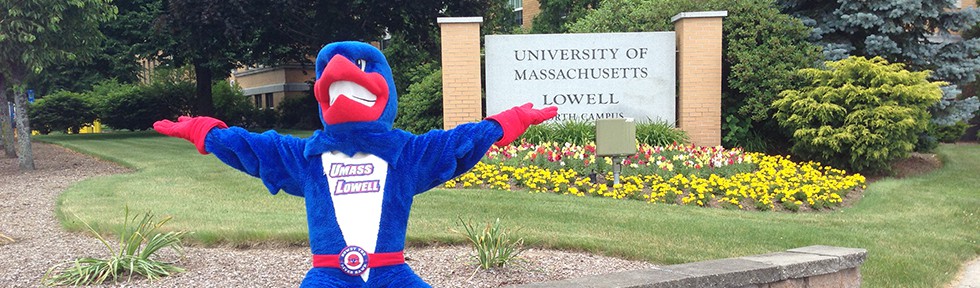It’s that time in the semester, here the advising period has begun, and it’s time to get ready to sign up for classes. You all got a crash course on SiS and Enrollment at your Orientation session, but heres a refresher just in case.
You’ll start by going on uml.edu/SiS, and clicking on Student Login. From here, you’ll enter your credentials, which is your student email and the password to that email, and select Lowell for a campus.
Once your logged in, you’ll be able to see your student center. On the right hand side, you’ll be able to see the date you’ll be able to start enrolling for classes. You can then click the green button on the upper right side to start a search for classes.
This is the Search Page. To begin a search for classes, make sure you are in the correct Term. For this upcoming semester, you want to select 2016 Spring.
Next you will need to select the subject. Class codes used to be based on a numeric system, however this has just been changed.
When you look up the first portion of the class code, it now begins with a prefix made out of letters. For this post, we will be using an Atmospheric Science course called Weather Forecasting Seminar as our example. In this case, the prefix is ATMO.
ATMO is put in the box next to the green button that says ‘Select Subject’. The next part of the code for Weather Forecasting Seminar is 1020 is entered in the box next to where it says ‘Course number’. Finally, you want to select your course career, which will be for undergraduate, graduate, continuing ed, or online. Keep in mind that continuing ed and online courses come with an additional fee.
Once you’ve clicked search after entering all the criteria, you will see a list of the courses that match your criteria. Here we have the course listing for the Weather Forecasting Seminar. We can see the days and times the course will be meeting, the campus the course will meet on, the instructor, and the beginning and ending dates of the course, as well as the status of the class. The green circle signifies that the course is open, where as a yellow triangle would signify the class has a waitlist, and a blue square shows that the class is closed.
From here, you will click select.
This is the next page that will pop up. Here you can see the number of credits available, enter a permission number if you have it, and click to join a waitlist. When all of this is filled out to your needs, click next to add the course to your enrollment shopping cart.
The course is now entered into your enrollment shopping cart. You will want to add all of the courses you want to take to your shopping cart before enrolling for your classes.
When your enrollment date arrives, you can go to your enrollment shopping cart, select your courses, and click the enroll button.
You’ll click ‘Finish Enrolling’.
You’ll then be able to if you were able to successfully enroll into your courses.
Here are a few final tips for enrolling in classes;
- Make sure you go through the courses you need to take with your advisor.
- Plan your courses ahead of your enrollment date.
- Make a miniature schedule on a spread sheet or on paper to make sure there will be no time conflicts
- Remember that you need to take a minimum of 12 credits each semester to qualify as a full time student.
- Us the Class schedule listing to help pick with classes
http://www.uml.edu/registrar/class-schedule/
Finally, remember to stay calm, and be prepared to ask questions if you need to.
-Kelsey